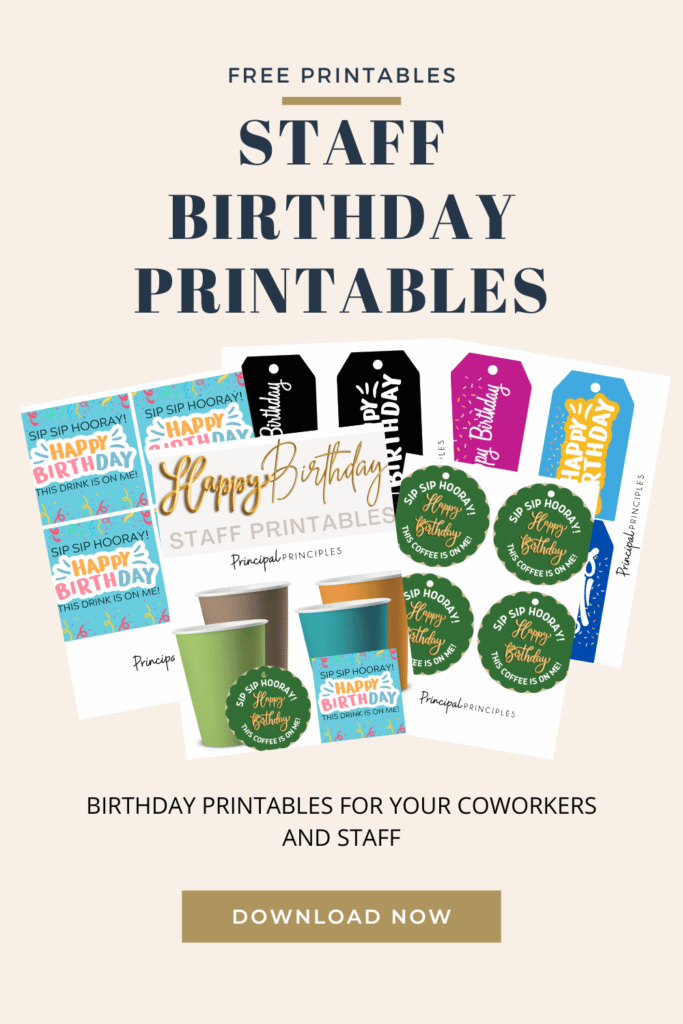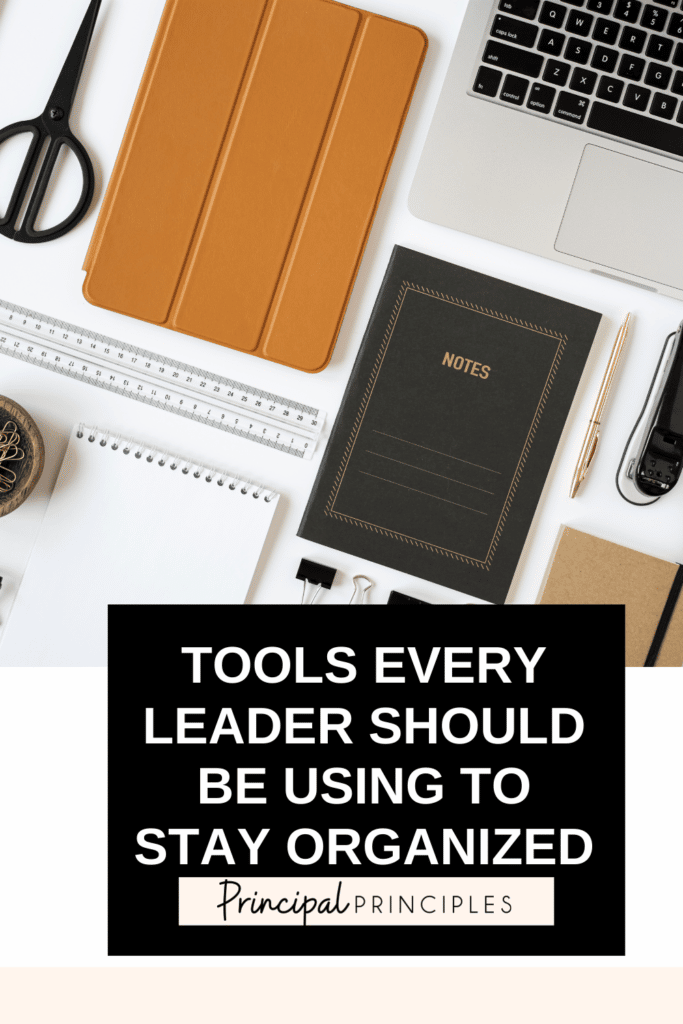
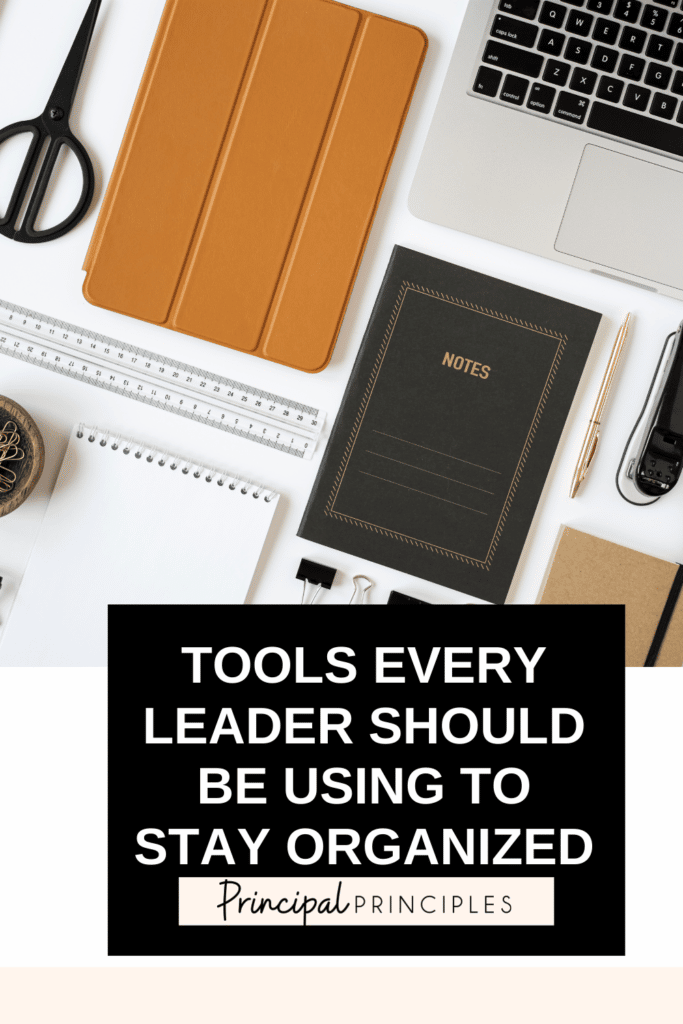
There is no doubt that school educators are busy every minute of the day. Effective task management can be quite a challenge, especially when dealing with complex assignments or projects, each with its own specific requirements, deadlines, and deliverables. Thankfully, I geek out in organizational tools! I can’t wait to share with you a few tools that will make your life so much easier. In the end, your every day tasks get less complicated and you are more efficient.
When you click on one of the groups you have created, it opens up to see all the tabs. When you click it again, it will condense and hide. This keeps your tabs all clean and organized.
The grouped tabs display the color in a line across the top and the group name is on the left side. From here, there are a couple of things you can do:

I’m Stephanie, and I’m the face behind Principal Principles. I’m a former principal turned educational consultant, presenter, and edupreneur. I’m obsessed with giving school leaders the tools they need to lead a successful school.

Hello friend! Welcome to Principal Principles. I’m Stephanie, and I’m the face behind Principal Principles. I’m a former principal turned educational consultant, presenter, and edupreneur. I’m obsessed with giving school leaders the tools they need to lead a successful school.
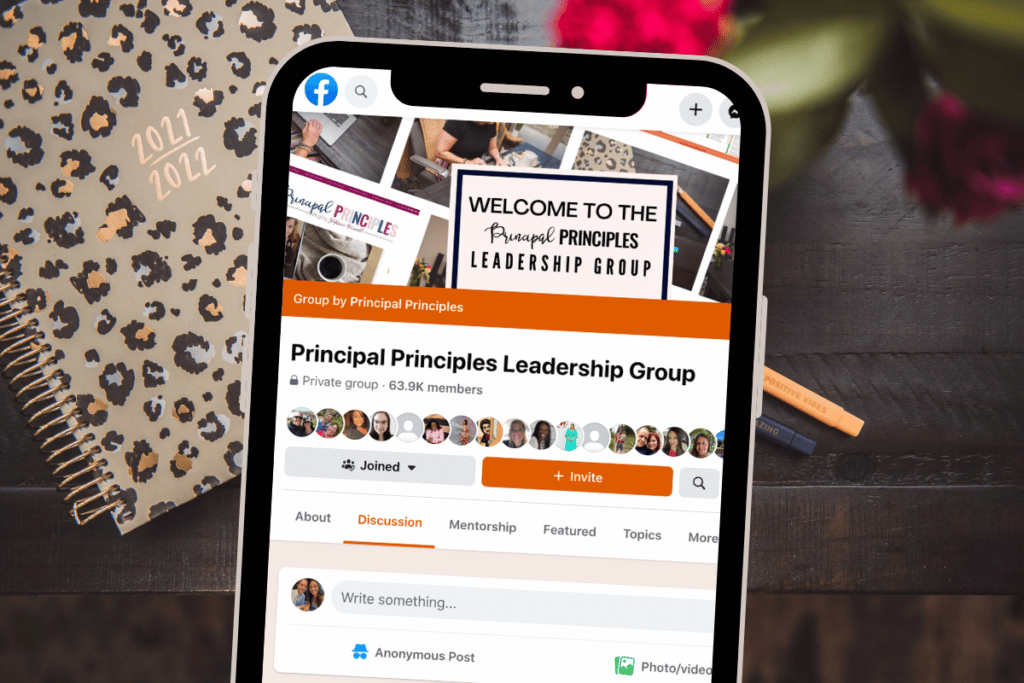
Join over 63,000 leaders in our Facebook group! Principal Principles Leadership is a professional learning network for future and current school leaders. We share ideas and resources every day!
A description of what the benefit is of joining your list. Updates, sale notifications, resources?